GIT
깃마스터 - 버전관리
현업에서는 깃을 형상관리도구로 다씀
분산버전시스템 (repository)
원격저장소 : 깃허브
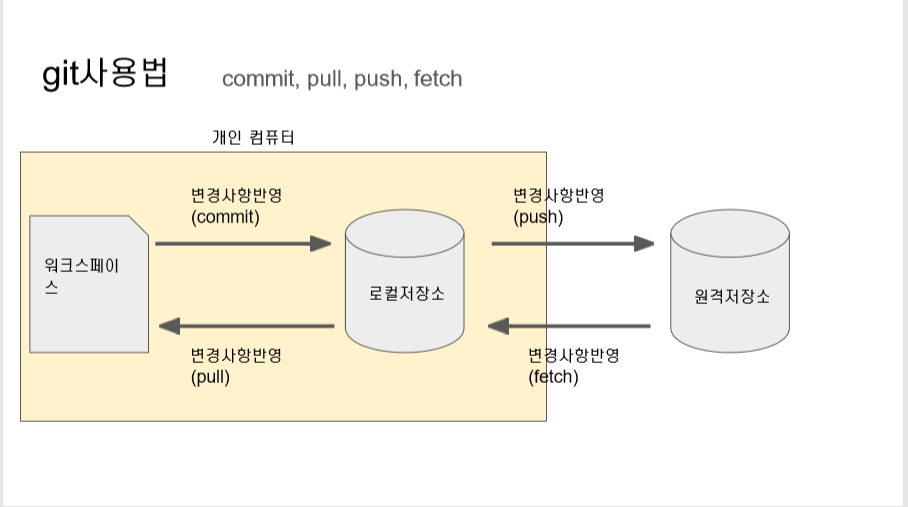
전세계의 소스코드는 깃허브 원격저장소에 저장되고 있음
commit으로 자기버전 쌓아두고 순서대로 push해야함
자신버전 관리 -> 원격으로 보내기
fetch -> pull
fetch : 변경사항의 이력을 알고싶을 때
pull : 변경사항 반영
마스터의 줄기 -> branch의 확장
보통은 한명이 하나의 branch쓰고 나머지 합치기용 branch
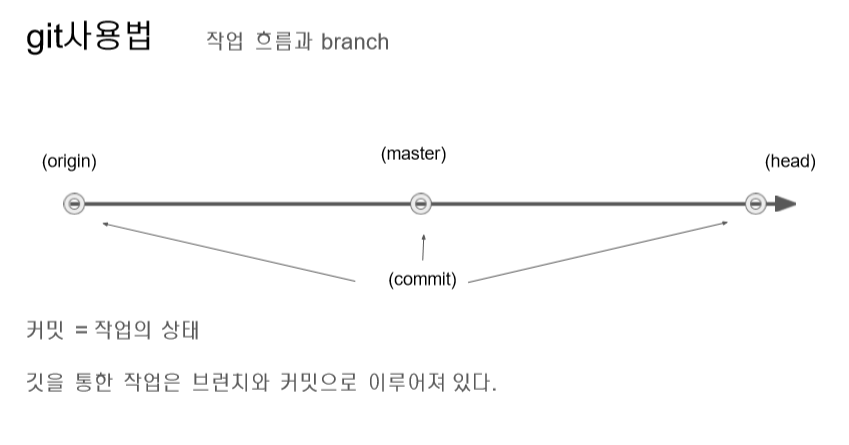
head : 내가 최종버전을 가지고 있다. 마지막 업데이트한 사람의 정보가 들어가 있음. branch의 중심에 있다

로컬 2에서 pull을 받고 내 정보를 최신버전으로 업글하고 commit해야 reject안당함 => pull할때 데이터 잘날라가서
따로 파일에 저장해두고 그 소스코드를 올리자!
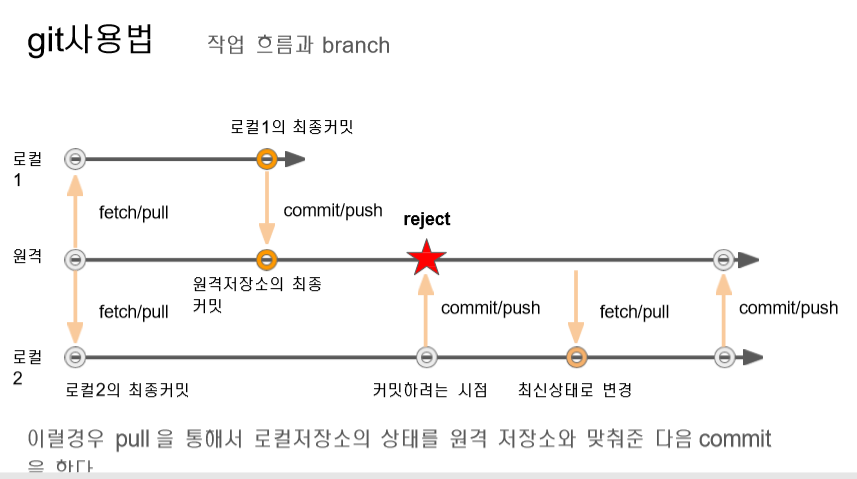
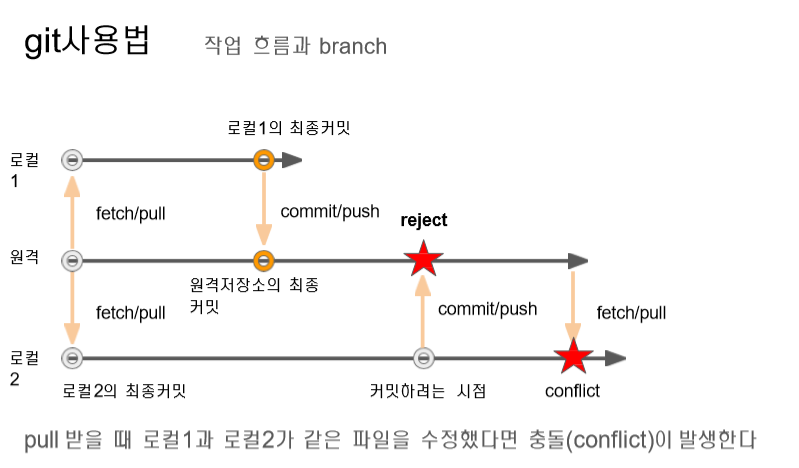
conflict이 발생하면 merge해야함

staging (commint하기 이전단계)
**Git
--cmd창에
cd 저장공간
git version
-> install well
Microsoft Windows [Version 10.0.18362.1016]
(c) 2019 Microsoft Corporation. All rights reserved.
C:\Users\kosta>git config --global user.name "moon"
C:\Users\kosta>git config --global user.email "mhee4321@hanmail.net"
C:\Users\kosta>git config --global color.ui true
C:\Users\kosta>mkdir hello
C:\Users\kosta>cd hello
C:\Users\kosta\hello>git init
Initialized empty Git repository in C:/Users/kosta/hello/.git/
C:\Users\kosta\hello>git status
On branch master
No commits yet
nothing to commit (create/copy files and use "git add" to track)
C:\Users\kosta\hello>git status
On branch master
No commits yet
Untracked files:
(use "git add <file>..." to include in what will be committed)
hello.html
nothing added to commit but untracked files present (use "git add" to track)
C:\Users\kosta\hello>git add hello.html
C:\Users\kosta\hello>git status
On branch master
No commits yet
Changes to be committed:
(use "git rm --cached <file>..." to unstage)
new file: hello.html
C:\Users\kosta\hello>
C:\Users\kosta\hello>git commit -m "add hello.html" (""안에는 내가 쓰고싶은 메시지)
[master (root-commit) 3892bea] add hello.html
1 file changed, 8 insertions(+)
create mode 100644 hello.html
C:\Users\kosta\hello>git status
On branch master
nothing to commit, working tree clean
C:\Users\kosta\hello>git log
commit 3892beae05731b9dc96300b9d1f9eec017f0a3d3 (HEAD -> master) **head가 누군지 아는게 제일중요!
Author: moon <mhee4321@hanmail.net>
Date: Thu Oct 8 10:24:17 2020 +0900
add hello.html
**브랜치(branch)
C:\Users\kosta\hello>git branch
* master
C:\Users\kosta\hello>git branch -v
* master 5309927 add styling2 (앞에 * : head -> master로 잡혀있다)
처음 테스팅은 마스터와 같은 값을 가짐
head의 주인을 테스팅으로 바꿔보장!!
C:\Users\kosta\hello>git branch
* master
C:\Users\kosta\hello>git branch -v
* master 5309927 add styling2
C:\Users\kosta\hello>git branch testing
C:\Users\kosta\hello>git branch -v
* master 5309927 add styling2
testing 5309927 add styling2
C:\Users\kosta\hello>git checkout testing
Switched to branch 'testing'
C:\Users\kosta\hello>git branch -v
master 5309927 add styling2
* testing 5309927 add styling2
C:\Users\kosta\hello>git add test.js
C:\Users\kosta\hello>git commit -a -m "add test.js" (a : 스테이지와 커밋을 동시에 진행)
[testing e4c193d] add test.js
2 files changed, 3 insertions(+)
create mode 100644 test.js
C:\Users\kosta\hello>git branch -v
master 5309927 add styling2
* testing e4c193d add test.js (테스팅의 주소가 바뀜)
C:\Users\kosta\hello>git checkout master
Switched to branch 'master' => 자동으로 코드가 없어지거나 생김
**merge
-
fast-forward : 늦는 버전 아이가 head를 가지고 최신버전을 merge함
(마스터입장에서 testing을 merge함)
C:\Users\kosta\hello>git reset --hard 5309927
HEAD is now at 5309927 add styling2
C:\Users\kosta\hello>git add hello.html
C:\Users\kosta\hello>git commit -m "add 2version hello.html"
[master 12c114a] add 2version hello.html
1 file changed, 1 insertion(+)
마스터가 다른 독보적인 길로 들어갔을때(나뉜 브런치 합치기) -> 서로서로 merge함
(마스터입장에서 testing을 merge하고
testing입장에서 마스터를 merge해준다)
C:\Users\kosta\hello>git add hello.html
C:\Users\kosta\hello>git commit -m "add 3version hello.html"
[master 34facfa] add 3version hello.html
C:\Users\kosta\hello>git status
On branch master
nothing to commit, working tree clean
C:\Users\kosta\hello>git branch -v
* master 34facfa add 3version hello.html
testing e4c193d add test.js
C:\Users\kosta\hello>git merge testing
Already up to date.
C:\Users\kosta\hello>git branch -v
* master 34facfa add 3version hello.html
testing e4c193d add test.js
C:\Users\kosta\hello>git checkout testing
Switched to branch 'testing'
C:\Users\kosta\hello>git merge master
Updating e4c193d..34facfa
Fast-forward
hello.html | 3 ++-
1 file changed, 2 insertions(+), 1 deletion(-)
C:\Users\kosta\hello>git status
On branch testing
nothing to commit, working tree clean
C:\Users\kosta\hello>git branch -v
master 34facfa add 3version hello.html
* testing 34facfa add 3version hello.html
-
recursive(재귀) : 공통조상을 찾아서 처리
**Github(Eclipse와 Git연동)
-
gitgub에서 repository생성 => 새로운 원격 저장소 생성
-
local Repository생성 => 원격저장소 주소에 접속 (clone으로 사용)
-
새 프로젝트 생성
-
프로젝트와 로컬 레퍼지토리 연결 (프로젝트 우클릭 team -> share teamproject), GIT staging키기(window->show view -> other
-
git -> 프로젝트 우클릭 ->push branch master(branch 1개일때)
-
만든내용 commit, push
-
상대컴퓨터가 초대에 응하고 import해서 프로젝트 불러오고(에러잡기 위한 src폴더 생성)
-
commit, push
-
new branch 생성(testing) master이외로 만듦
77(원격 repository생성 -> 로컬 repository생성 -> 자신의 프로젝트 생성->commit, push -> 로컬, 원격repository로 복사됨
75(77의 원격repository를 import해서 가져옴 ->로컬 repository생성 -> +뉴소스 -> commit, push ->77의 원격 repository로 넘어감
77이 변한 소스코드를 프로젝트에 적용시키려면 pull을 가져와서 소스확인하면 끝!
내입장에서는 pull을 먼저받고 push을 줘야 함 merge
!만약 75가 다른 브런치 testing을 만들어서 프로젝트 push하면 77의 원격저장소는 master와 testing 두개의 공간이 생긴다.
-그렇다면 77은 testing에 있는 pull을 받아야 함. -> 프로젝트에 생성
-master원격저장소에도 push해줘야 원격저장소 두군데 + 프로젝트에 다 변경된 사항 저장됨
**충돌에러(공통된 파일을 서로고칠때 발생)
똑같은 html을 서로가 고쳐서 push로 보내는데 이미 다른사람이 push해서 새로운 버전이 나있는상태. 다른사람이 push하면 충돌이 뜨기 때문에 merge하고 push하라고 에러메시지가 뜸 그러면 merge하고 내가 원하는 순서 정해서 저장하고 push하기
-->**팀프로젝트
-
그렇기 때문에 충돌에러가 뜨지 않기 위해서 공통파일을 최소화하기(board.xml, controller 각자 하나씩 만들기)
-
오전 오후단위로 백업(pull받았을 때 예상치못한 오류가 나올 수 있어서 내 자료는 백업해두기)
-
push는 정해진 시간안에서 하는 것-> 규칙세우기 5시에 push하기
'PROJECT' 카테고리의 다른 글
| GIT 사용법 (2) + 개인블로그 관리 (0) | 2021.01.16 |
|---|---|
| SCRUM 회의 (0) | 2020.11.13 |